Need to Connect R with SQL
It is common for Data Analysts/Scientists to connect R with SQL. For that reason, there exist many different packages designed for different Databases like PostgreSQL, MySQL etc. My suggestion is to work with the DBI package which is compatible with almost all the Databases.
Example of How to Connect R with SQL
As always we will start directly with a concrete example. Note that dbConnect() creates a connection between your R session and an SQL database. We will need to define the DBIdriver object, for example for MySQL databases, you can build such a driver with RMySQL::MySQL() for RPostgreSQL::PostgreSQL() and so on. If the database is a remote database hosted on a server, you’ll also have to specify the following arguments in dbConnect(): dbname, host, port, user and password.
library(DBI)
# Connect to the MySQL database: con
con <- dbConnect(RMySQL::MySQL(),
dbname = "mydb",
host = "https://predictivehacks.com/",
port = 3306,
user = "george",
password = "predictivehacks")
# # Get table names
tables <- dbListTables(con)
# Display structure of tables
str(tables)
How to Import Tables
This is how you import one table
# Import the accounts table from mydb accounts <- dbReadTable(con, "accounts ")
This is how you import all the tables
# # Get table names tables <- dbListTables(con) # Import all tables tables <- lapply(tables , dbReadTable, conn = con)
How to Import Data from Queries
We can do it with dbGetQuery or by sending a query to the database with dbSendQuery
my_table <- dbGetQuery(con, "SELECT country, count(*) as tims FROM accounts WHERE region = 'EU'") my_table
# Send query to the database myquery <- dbSendQuery(con, "SELECT country, count(*) as tims FROM accounts WHERE region = 'EU'") # get the first two rows dbFetch(myquery , n = 2) # get all rows dbFetch(myquery, n=-1 ) # Clear myquery dbClearResult(myquery )
Remove the Credentials from your Code
You can find a detailed description of how you can avoid publishing credentials in your code.
Prompt for Credentials
The RStudio IDE’s API can be used to prompt the user to enter the credentials in a popup box that masks what is typed:
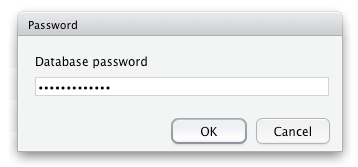
So in our case would be:
library(DBI)
# Connect to the MySQL database: con
con <- dbConnect(RMySQL::MySQL(),
dbname = "mydb",
host = "https://predictivehacks.com/",
port = 3306,
user = rstudioapi::askForPassword("Database user"),
password = rstudioapi::askForPassword("Database password")
)
Use Environment variables
The .Renviron file can be used to store the credentials, which can then be retrieved with Sys.getenv(). Here are the steps:
- Create a new file defining the credentials:
userid = "username"
pwd = "password"
2. Save it in your home directory with the file name .Renviron. If you are asked whether you want to save a file whose name begins with a dot, say YES.
3. Retrieve the credentials using Sys.getenv() while opening the connection:
library(DBI)
# Connect to the MySQL database: con
con <- dbConnect(RMySQL::MySQL(),
dbname = "mydb",
host = "https://predictivehacks.com/",
port = 3306,
user = Sys.getenv("userid"),
password = Sys.getenv("pwd")
)
Work with a config file
In case we are dealing with many databases, and we have different credentials for each one, it is helpful to work with the config package that allows the connection code in R to reference an external file that defines values based on the environment. This process makes it easy to specify values to use for a connection locally and values to use after deployment.
For example:
library(DBI)
library(odbc)
library(config)
dw <- config::get("datawarehouse")
con <- dbConnect(
Driver = dw$driver,
Server = dw$server,
UID = dw$uid,
PWD = dw$pwd,
Port = dw$port,
Database = dw$database
)
and the config.yml file:
default:
datawarehouse:
driver: 'Postgres'
server: 'mydb-test.company.com'
uid: 'local-account'
pwd: 'my-password' // not recommended, see alternatives below
port: 5432
database: 'regional-sales-sample'
rsconnect:
datawarehouse:
driver: 'PostgresPro'
server: 'mydb-prod.company.com'
uid: 'service-account'
pwd: 'service-password' // not recommended, see alternatives below
port: 5432
database: 'regional-sales-full'
The config package determines the active configuration by looking at the R_CONFIG_ACTIVE environment variable. By default, RStudio Connect sets R_CONFIG_ACTIVE to the value rsconnect. In the config file above, the default datawarehouse values would be used locally and the datawarehouse values defined in the rsconnect section would be used on RStudio Connect. Administrators can optionally customize the name of the active configuration used in Connect .



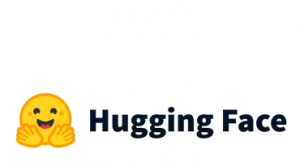

6 thoughts on “How to Connect R with SQL”
Code has some error. On connecting to SQL server it says:
Error in .local(drv, …) :
Failed to connect to database: Error: Unknown MySQL Server Host ‘https://predictivehacks.com/’ (11001)
You need to provide your own credentials
How to provide my own credentials?
You just pass your credentials